Scaling And Adjusting
Most of the adjustments come from Material parameters and Custom Vertex Streams. Such particle animations like dissolve, emission power, and appear progress are driven with Vertex Streams. Some effects use control particles to spawn other particles as SubEmitters. Control Particles are invisible, they have their “Renderer” module turned off completely. But you can control the emitter component as you like. For example, you can increase emitter frequency to make more rockets/missiles spawn during the effect lifetime.
Materials have a lot of settings, just play with them and create your own unique look. Be aware that in a play mode, some materials will be converted into instances because their values are changing by the Animator component. So if you change material settings in a play mode, the original material won’t be affected. This is a great way to just test all the settings. Most of the parameters are described in a “02.MaterialParameters.txt” file.
Scaling
- You can scale, rotate, and transform the prefab like you normally do.
- When you scale one of these effects (StormBeacon, SummonStorm, IonMarker, FusionCore), you might also need to adjust the “Soft Particles Distance” parameter of smoke and clouds-like materials. For example, if you scale your model by 0.01, you need to multiply this parameter by the same amount. By default, it is set to 0.2f, and the result value should be 0.002f, but this depends on camera depth, sometimes you need to adjust it by eye.
Changes in version 2.0
- In version 2.0, some of the new effects are not 100% scaled automatically. These effects will have the “AutoScaleMaster” script attached to a prefab. This script will handle the scaling process adjustments after you scale the entire prefab. If you want to scale prefab in the editor and it will not be scaled during gameplay, you can click the button “Auto Adjust Scaling and Rate”, and it will work properly.

Basic Adjustments
- (Color) Color is set in the material settings, but it is affected by particle color too. You can use a single color or a ramp texture. When using ramp gradient texture to color your particles, check the “Ramp Ignore Vertex(Particle) Color” parameter if you want to multiply the result by particle color. There is a “RampGeneratorTDE” script, you can attach it to the effects and generate ramp in runtime, or you can bake it as a texture (keep all ramp textures in Clamp mode).
Changes in version 2.0
- In version 2.0, you now have the tools to adjust the emission power of multiple materials. Check the Tools/SineVFX/MaterialFinalPowerBatchEditor dropdown.
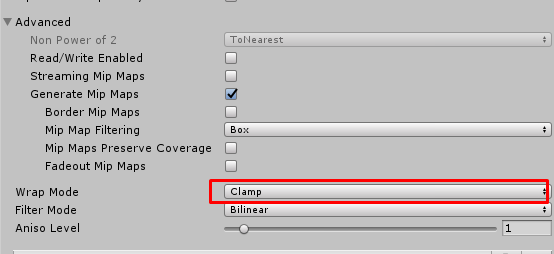
- (Timing and Duration) These parameters can be adjusted manually. Select the particle system and check parameters like “Start Delay”, delay in the “Emission” module, Sub Emitters parameters, and animation (when effect using the animation component, like HammerStrike or HoloShield).
- (Noise) Effects have many Noise textures, try to change their scroll speed and scale parameters. There are plenty of additional noise textures included in this Asset.
- (Texture Animation) Some effects using flipbooks, you can control the animation speed in the material settings. You can also control the animation manually via vertex stream, enabling the “MV Particle Frame Control Enabled” parameter to do so.
- (Control Particles) These particles are used only to spawn other particles via SubEmitters. For example, every missile spawned like an invisible control particle, and this particle spawned other particles/parts of the missile, like fire trails, fire, and the mesh itself. So, by adjusting the Emission frequency of the control particle, you can easily increase the missile number.
Advanced Adjustments
- (Vertex Stream) You can adjust any vertex stream to make particles disappear faster or slower, being more bright at the start, or be more distorted. Check the “Custom Vertex Streams” documentation page for more information.
- (Shader Editing) Shaders for the Built-in pipeline made with Amplify Shader Editor. And shaders for HDRP/URP are made with native Shader Graph. You can freely edit and add parameters to shader graphs.